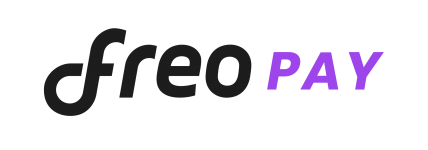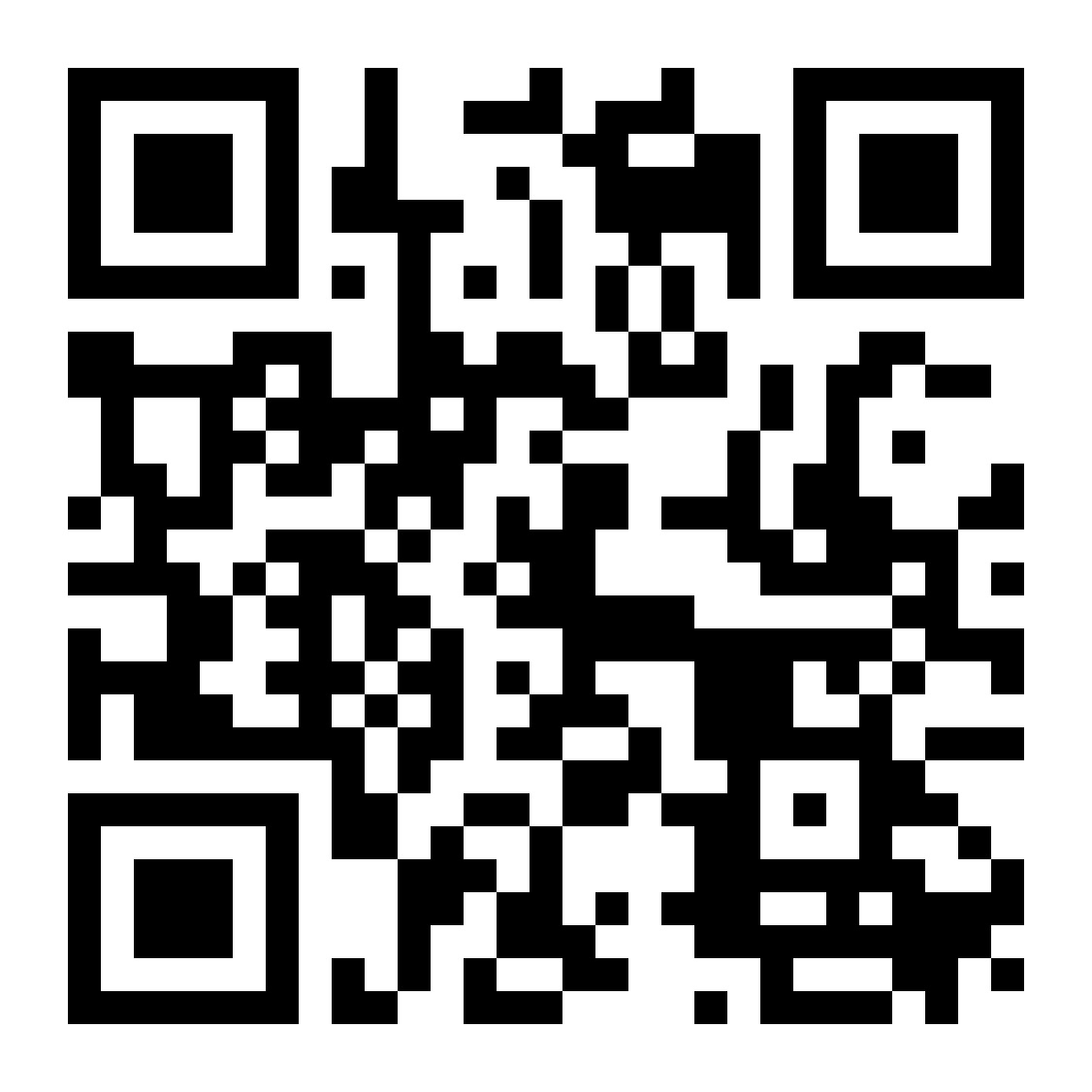UPI is already killing the numbers game. If you go by the stats, UPI transactions crossed Rs $1 trillion in March 2022. UPI is the undisputed king of payments in India, leaving a mark on every mom-and-pop store, auto rickshaw, restaurant, and even temple donation box.
In urban India, carrying a wallet is additional baggage.
Everybody scans to pay or uses their UPI ID to send or receive money.
What is UPI ID?
Transferring funds the traditional way is a long process today. UPI has simplified and streamlined the process with a unique UPI ID known as Virtual Payment Address (VPA).
With a UPI ID, you can transfer funds to send and receive money, but you need UPI-enabled apps like Google Pay, Paytm, PhonePe, BHIM and others. Knowing how to find your UPI ID is important regardless of the UPI app.
Here’s how you can find the UPI ID in popular payment apps:
How to see Paytm UPI ID
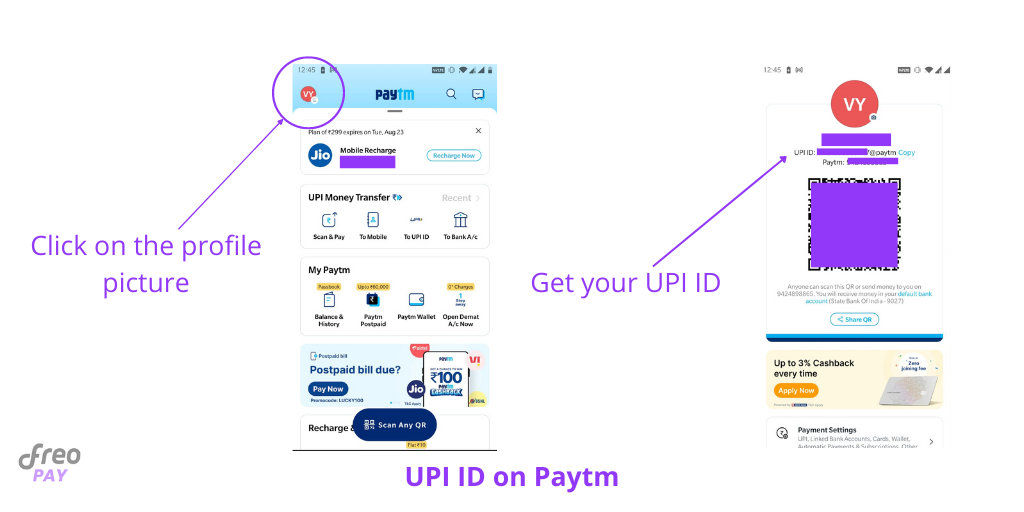
Step 1: Open the Paytm app
Step 2: Click on your profile
Step 3: The UPI ID will be mentioned above the QR Code
Paytm’s UPI ID differs from other payment apps, and it looks like yourphonenumber@paytm.
How to see Google Pay UPI ID
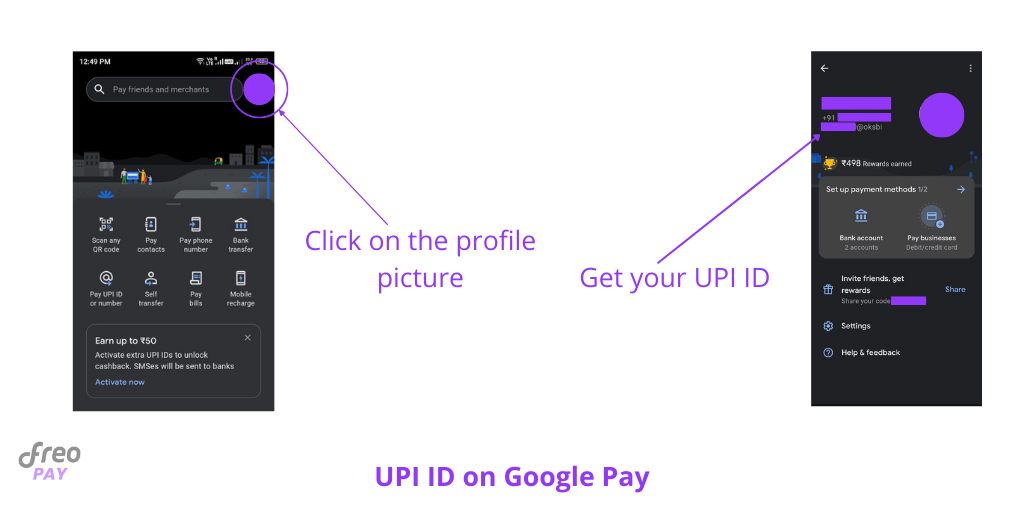
Step 1: Open the Google Pay app.
Step 2: Click on your profile picture.
Step 2: Tap the Bank Account button.
Step 3: Select the preferred account if you have multiple bank accounts linked.
Your Google Pay ID will look like this under the section ‘Manage UPI IDs’: for e.g. rahul@oksbi.
You can also check the above image for finding your UPI ID on Google Pay directly.
How to find UPI ID in PhonePe
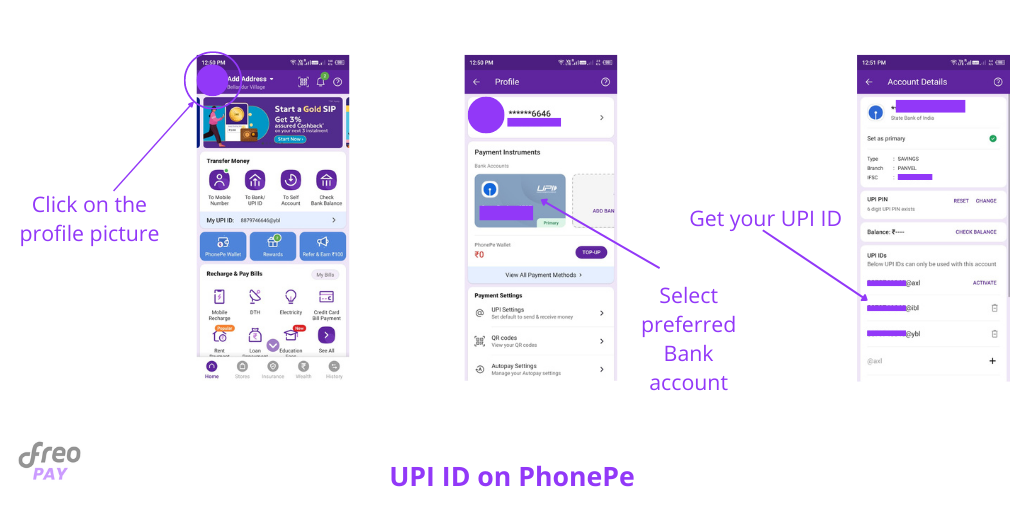
Step 1: Open the PhonePe app.
Step 2: Click the profile picture tab.
Step 3: Tap your preferred bank account
Step 4: Check for your UPI IDs
Your PhonePe UPI ID will look like this: phonepaynumber@okhdfcbank.
How to see BHIM UPI ID
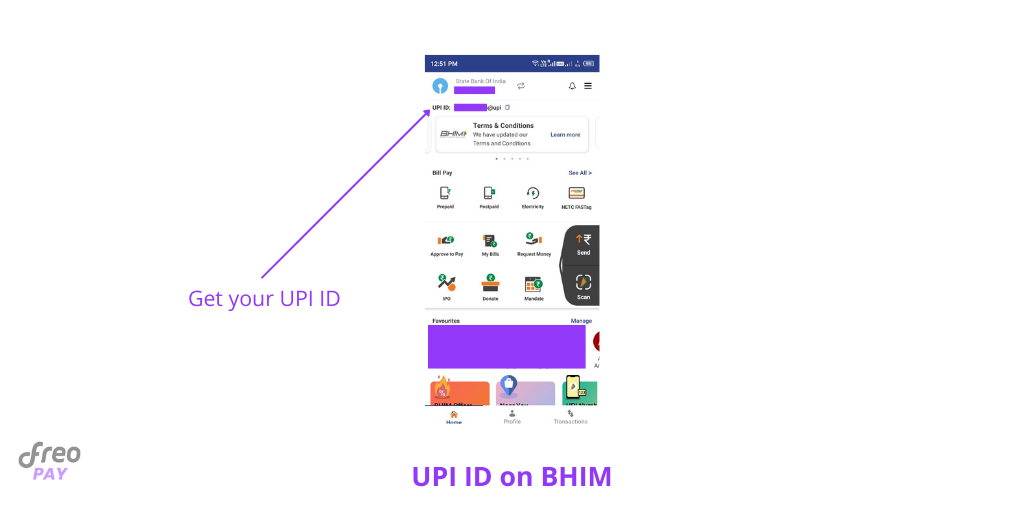
Step 1: Open the BHIM app
Step 2: Tap the ‘Profile’ button
Step 3: You will find the UPI below the QR Code
Your BHIM UPI ID will look like this: yourmobilenumber@upi.
How to see Freecharge UPI ID
Step 1: Open the Freecharge app.
Step 2: Go to the top left corner of the app home page
Your Freecharge UPI ID will look like this: mobilenumber@freecharge.
How to see Mobikwik UPI ID
Step 1: Open the Mobikwik app
Step 2: Tap the Bank Account button on the top right.
Your Mobikwik ID will look like this: yourmobilenumber@ikwik.
How to see Amazon Pay UPI ID
Step 1: Open the Amazon Pay app.
Step 2: Swipe left to open the menu.
Step 3: Go to the Amazon Pay section.
Step 4: Click on Amazon Pay UPI.
Your Amazon Pay UPI ID will look like this: 123456789@apl.
How to see Whatsapp UPI ID
For Android users:
Step 1: Open Whatsapp
Step 2: Tap More Options
Step 3: Go to the Payments section
Step 4: Tap the primary bank account
Step 4: You’ll find your UPI ID under the bank name
For iPhone users:
Step 1: Open Whatsapp
Step 2: Go to Whatsapp settings
Step 3: Tap the Payments button
Step 4: Select the primary account
Step 5: Your UPI ID will be displayed under the bank name
FAQs
1. How to find a UPI ID from a phone number?
– Payment apps like Phone Pe and Google Pay can help you display the UPI ID of the user via phone number. Simply input the phone number in the search bar within the app to see the usernames.
2. Can I create different UPI IDs on different apps?
– Yes, you can. But if you transact on a specific UPI ID, the transaction details will be restricted to the app you use. For example, 123456789@okhdfcbank is your UPI ID on Google Pay, and you receive money on the same ID. This means the transaction details can only be viewed on Google Pay and not any other payment app.
3. Can we link multiple UPI IDs to the same bank account?
– Yes, it’s possible to link multiple UPI IDs to the same bank account. But the UPI PIN will remain the same for all UPI IDs linked to the bank account.
4. Can you know the UPI ID of a user using the phone number?
– No. Currently, it’s only possible to know the name of the receiver or merchant.