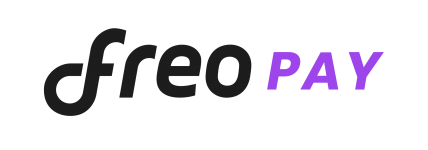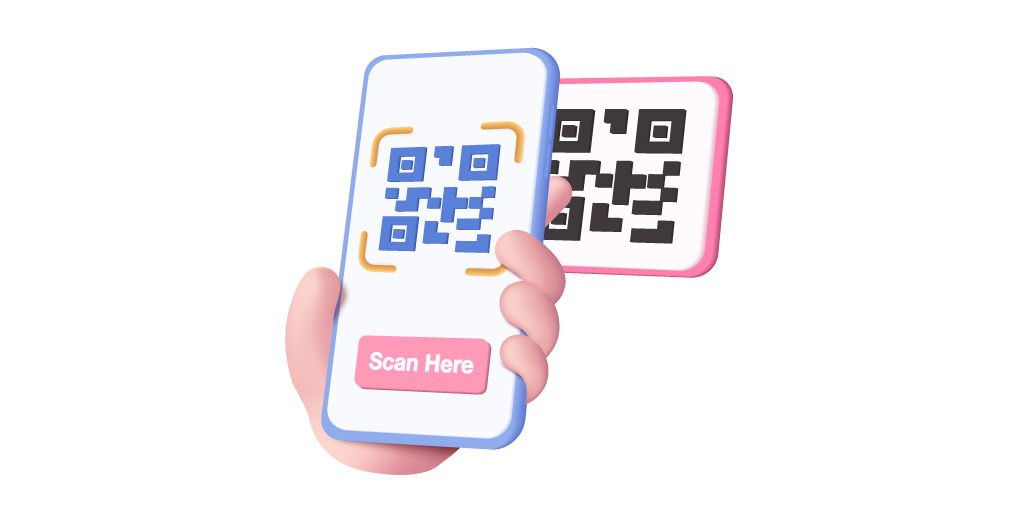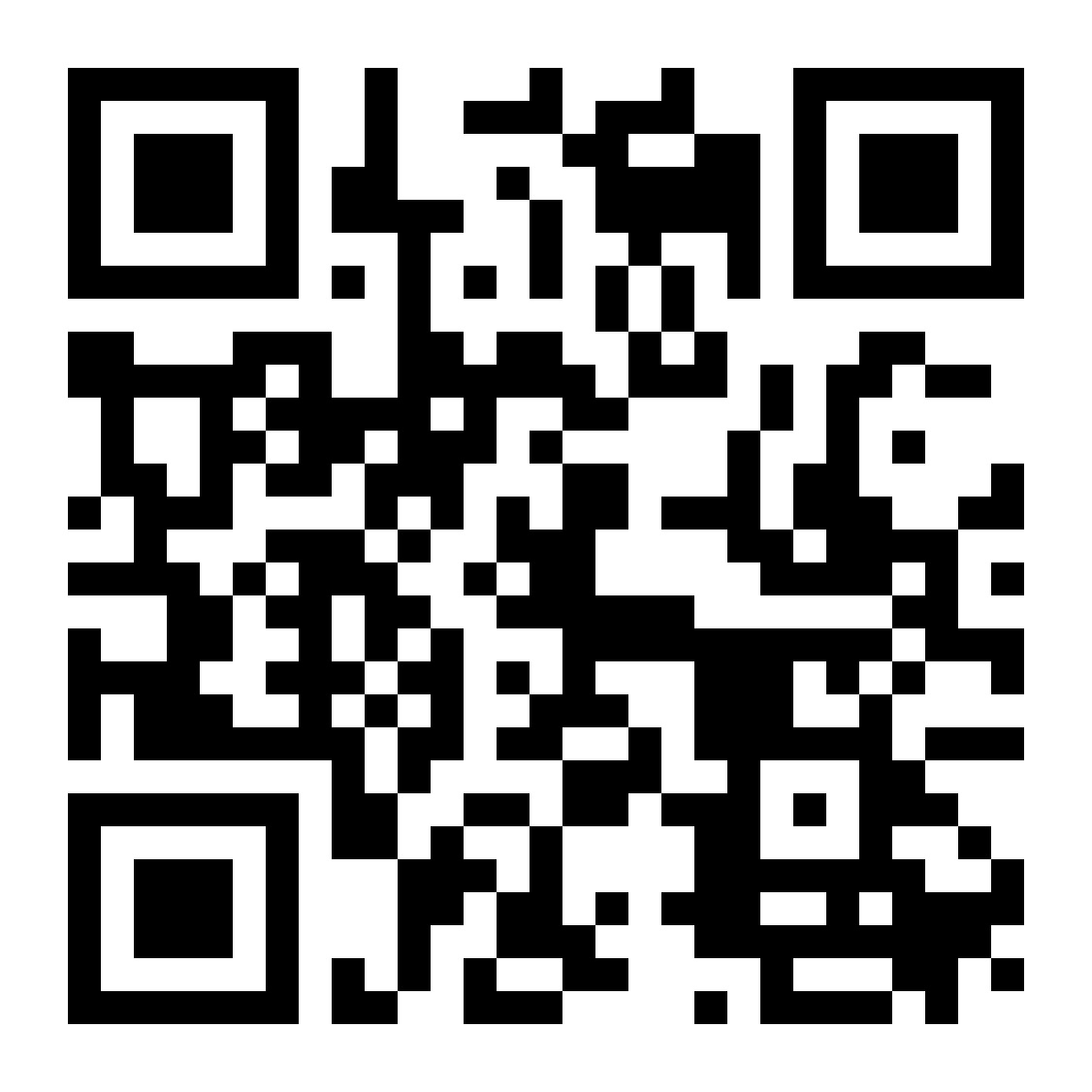UPI or Unified Payments Interface is a payment platform regulated by the Reserve Bank of India (RBI). It facilitates the instant transfer of money from one bank account to another, i.e, from the payer’s bank account to the payee’s bank account. It is the fastest and safest method of online money transfer between banks in a cashless and cardless manner. It is a very important tool in the digitization of payments. In order to use UPI, an individual has to register themselves with a UPI enabled bank mobile application or a third party application and create a unique UPI ID/ VPA ( Virtual Payment Address). Once this is done, the individual will be able to send and receive money and begin operations.
How To Register for UPI ID
The registration process to register for an UPI ID is essentially a 6 step process. The steps involved are as follows :
- Download : Download the UPI-BHIM application or your bank’s enabled UPI application from Google Play Store or Apple App Store.
- Select : Next step is to select your preferred language. After this, the individual has to verify his/her mobile number and select their bank account.
- Create : By entering basic details such as name, virtual ID and password, an account will be created. The virtual ID created will be the VPA or Virtual Payment Address which would be used for all the transactions in future by authentication by the password.
- Link : This step involves linking the bank, account number and mobile number with the previously created virtual ID.
- Set : This is the setting up of mPIN or Mobile Personal Identification Number. The mPIN is the password to be used to authenticate and verify transactions.
- Done : Once you reach this step, the registration process is complete and the individual is ready to use UPI for all the payments.
Steps To Generate mPIN
mPIN generation can be done both offline and online. Let us take a look at both the processes.
Offline mPIN generation
To generate an mPIN offline, dial *99# from your mobile. A pop up will appear asking for the first 4 digits of your bank’s IFSC code or the first 3 digits of your bank’s short name or 2 digit bank numeric code. Enter one of these and press ‘send’. From the next pop up. Select ‘generate mPIN’ option and enter the last 4 or 6 digits of your debit card along with the expiry date of the debit card with a single space. For example : 123456 1229. Once this is done, the last pop up appears asking to generate the mPIN. The mPIN can either be a 4 or 6 digit number depending on your bank. Enter the mPIN twice with a single place and hit ‘send’. Finally, upon successful registration, you will receive a notification along with your transaction reference number which should be kept safely for future reference.
Online mPIN generation
Once the UPI application is downloaded and registration is complete, the individual will be asked to create the mPIN in order to be able make the UPI payments. An OTP or One Time Password will be sent to the registered mobile number and then the last 4 or 6 digits of the debit card along with the expiry date of the debit card have to be entered. Then a 4 or 6 digit mPIN has to be created and entered depending on the bank and the mPIN will be generated once submitted. On successful mPIN generation, the individual will receive a pop up notification confirming the same.
How To Send Money Using UPI
Sending money via UPI is extremely easy. The steps involves are as follows :
- Log in to your bank enabled UPI mobile application or a third party application such as BHIM, Google pay, Amazon Pay, etc.
- Click on the UPI section consisting of the money transfer option.
- Click on send money or make payment.
- Enter the receiver’s or payee’s VPA or Virtual Payment Address. Alternatively, QR code can be scanned too.
- Enter the amount of money wished to be transferred.
- Enter the mPIN to authenticate the transaction.
- Hit the send button as the final step and the money will be transferred within seconds.
How To Receive Money Using UPI
Just like sending money, receiving money using UPI is extremely easy too. The steps involved are as follows :
- Log in to your bank enabled UPI mobile application or a third party application such as BHIM, Google Pay, Amazon Pay, etc.
- Go to the UPI section consisting of ‘collect or request money’.
- Enter the amount of money to be received along with the payer’s or remitter’s VPA or Virtual Payment Address.
- On submitting this request, a notification will be sent to the payer.
- The payer accepts the request and enters the mPIN to authenticate the transaction.
- Upon successful transaction, both the payer and the payee receive notifications of the debit and credit respectively.
How To Create UPI IDs For The Following UPI Apps
- BHIM : Download and install BHIM UPI app from Google Play Store or Apple App Store. Select your preferred language and enter the mobile number that is linked to your bank account. Set up a 4 digit app passcode and link your bank account with the UPI ID. Create your UPI PIN by entering the last 4 or 6 digits of your debit card along with the expiry date of debit card. This completes the registration process.
- Google Pay : Install the Google Pay application. Open and select your preferred language. Select your mobile number which is linked to your bank account. An OTP will be sent to your mobile number which will be used for verification. Then select a passcode for the app. Now, It is time to select your bank and add your bank account. Enter the last 6 digits of debit card along with its expiry date and set up your 6 digit UPI PIN. After this, money can be sent or received.
- PhonePe : Install the PhonePe application on your phone. Open the app and enter the mobile number linked to your bank account. The number will be verified by entering the OTP sent to the mobile number. Go to ‘My Money’ option and choose UPI. Select your bank and your bank account will show up. Select your bank account and proceed. Your UPI ID will be created and an option to set up your UPI PIN shows up. By entering the last 6 digits of your debit card and its expiry date, you can create your UPI PIN and start your cashless transactions.
- Paytm : Once you download and open Paytm, BHIM UPI will show up. Select that and choose your existing bank account. The app will automatically verify your mobile number linked to the bank account and send you an SMS. Proceed further and enter your debit card details such as last 6 digits and expiry date to create your mPIN. Once this is done, UPI transactions can be started.
- Amazon Pay : Open your amazon app and choose the option ‘More’. Once you select that, an option ‘Amazon UPI’ shows up. Choose that and proceed. This will take you to mobile number verification, after which. You have to select your bank and bank account and proceed. Your UPI ID will be created and by entering your debit card details such as last 6 digits and expiry date, you can set up your mPIN and start online UPI payments through Amazon.
How To Create a UPI ID For a Bank Account
SBI : Download the SBI app on your mobile phone. Enter your bank account linked phone number for verification via SMS. To begin the registration process, enter basic details such as name, email address, etc and choose your respective bank. Accept all terms and conditions and press ‘next’. Next step is to choose your bank account, enter debit card details to set up a mPIN. After this, upon successful registration, a confirmation message will be sent to your mobile number.
HDFC : Download the HDFC Mobile Banking app and choose the option ‘BHIM UPI Payment’. An auto SMS will be sent to your number for device biding and security. Then you have to create your UPI ID with your phone number, for example, 99XXXXXX76@hdfcbank. Select bank account number and generate 4 digit mPIN by entering debit card details. This completes the registration process.
ICICI Bank : Download iMobile and click on UPI. Then click on ‘manage’. Choose ‘My Profile’ from the drop down menu and choose from the suggested UPI IDs or enter your own UPI ID. Check if the UPI ID is available and select proceed. Select the bank account which is to be linked with this UPI ID and click on submit. With this final step, your UPI ID will be created.
Axis Bank : Download the Axis Pay app from Google Play Store or Apple App Store. An automatic SMS will be sent from your mobile number, after which, you will have to set a profile name and a 6 digit passcode. Then, select the preferred bank account and create a UPI ID for the selected account. For example yourname@axisbank, etc. Check availability and proceed. Generate and set up mPIN by entering your debit card details and start cardless transactions.
FAQs
1. What are the benefits of using UPI?
There are many benefits of using UPI apart from it being one of the safest and easiest methods of online money transfer between banks. They are as follows :
- Complete privacy : There is no requirement to share bank account details.
- Instant transfer : Money is transferred within seconds.
- No need to add payee : Just enter VPA or scan QR code.
- Available 24/7 : Money can be transferred on any day at any time.
- No extra charges : There are zero transaction charges.
- Rewards and cashbacks : Apps like Paytm, Amazon Pay, etc offer them.
- Higher limit : A maximum of Rs 1 lakh can be transferred in a day.
- Works for both small and large amounts of money.
2. How to send money through BHIM UPI?
Open the installed BHIM app and click on the ‘SEND’ option. Enter the payee’s mobile number of VIrtual Payment Address (VPA). Enter the amount of money you wish to be transferred and enter your mPIN to authenticate the transaction. Within seconds, the money will be transferred to the payee’s bank account.
3. How to receive money from other UPI users?
Open the installed UPI app and go to the ‘collect or request money’ section. Enter the payer’s VPA and the amount to be collected or requested. A notification will be sent to the payer. Once the payer accepts the request and enters his mPIN, the transaction will be authenticated and the money will be transferred to your bank account.
4. How to scan and pay using UPI?
Payments can be made extremely quickly by scanning the QR code of the payee. The payer has to simply scan the QR code, enter the amount wished to be transferred, enter the mPIN to authenticate the transaction and within seconds, the payee/merchant/service provider will receive the money in their bank account.
5. How to check transaction history?
Open your installed UPI app and go to the option ‘Passbook’. This gives you the entire history of your transactions. There is also an option to download or filter your transaction history. Disputes can be raised in cases of failed or pending transactions.
6. How to manage UPI profile?
Open your installed UPI app and go to ‘My Profile’ section. Go to settings and select from the options given to manage your profile. Your QR code can also be downloaded from your profile. All your details can be edited and changed here along with switching of UPI IDs.
7. How to change my bank account on UPI?
To change a bank account, open your UPI app and click on ‘bank account.’ It will show you your default bank account. Now to change your bank account click on ‘add a new account’. You can set the bank account of your choice as the default bank account and switch accordingly.
8. Which banks are live on BHIM?
There are over 170 banks that are live on the BHIM UPI app. Some of them are Andhra Bank, Allahabad Bank, Axis Bank, Bank of Baroda, Canara Bank, city Union Bank, etc.
9. Which merchants/ e-commerce sites are live on BHIM?
There is a long list of merchants and e-commerce sites that are live on BHIM. Some of them are : Amazon India, Bajaj Digital, Samsung, Nykaa, Cotton World, Crossword, Bata Shoes, etc.
10. Where can I check for UPI offers?
On the BHIM UPI website and app there is a separate section dedicated to offers called ‘UPI Offers’. When you select that option, a range of offers can be seen along with their benefits, incentives, terms and conditions. A wide variety of discounts and coupon codes are available as offers from various shopping sites.
11. How to send money through Freo Pay?
Freo Pay is only for merchant transactions. It is a buy now, pay later app which means, online shopping can be done by scanning the QR codes of the merchants and the bill can be paid before the 5th of every month. It’s a monthly billing cycle and can be used only for merchant QR codes. One cannot send or receive money from friends through Freo Pay.
12. Are payments through UPI safe?
The UPI is regulated by the government and is thus quite safe. It is the easiest method available for online money transfers and payments. However, it is advised to not share your mPIN with anyone and to change it frequently. Another point to keep in mind is to use home internet connection rather than public Wi-Fi.
13. What is the transaction limit on UPI?
The transaction limit on UPI is RS 1 lakh per day as opposed to e-wallets whose highest limit per day stops at Rs 20,000. This is one of the biggest advantages of UPI, it is suitable for both small and large amounts of money.